Family User Guide
Dream School Manager is a family centric system. Every user belongs to a family account.
To create a new family account, click on "Login" menu, then follow the "Create new family account" link.
When a regular user logins, the default "Family Home" page will be displayed.
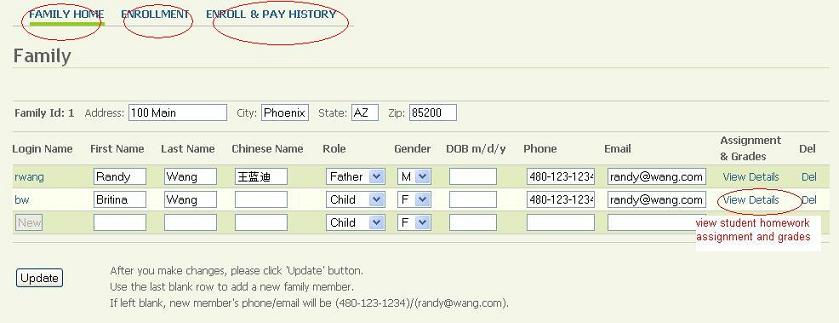
There are 3 tabs on the family page: “Family Home”, “Enrollment” and “Enrollment & Pay History”.
Family Home
The default tab is "Family Home". A family account holder can update family information and family members. The instructions are provided on the page.
A user can also see the home work assignments and grades of a student by clicking on "View Details" under "Assignment & Grades". "Student Grades screen shot"
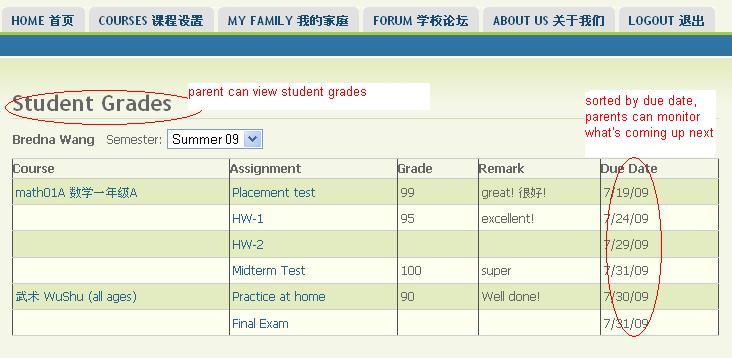
The records are sorted by due date, so parents can see what see which assignments are due next.
Enrollment
Click on the “Enrollment” tab to get to this page. There are several areas on this page.
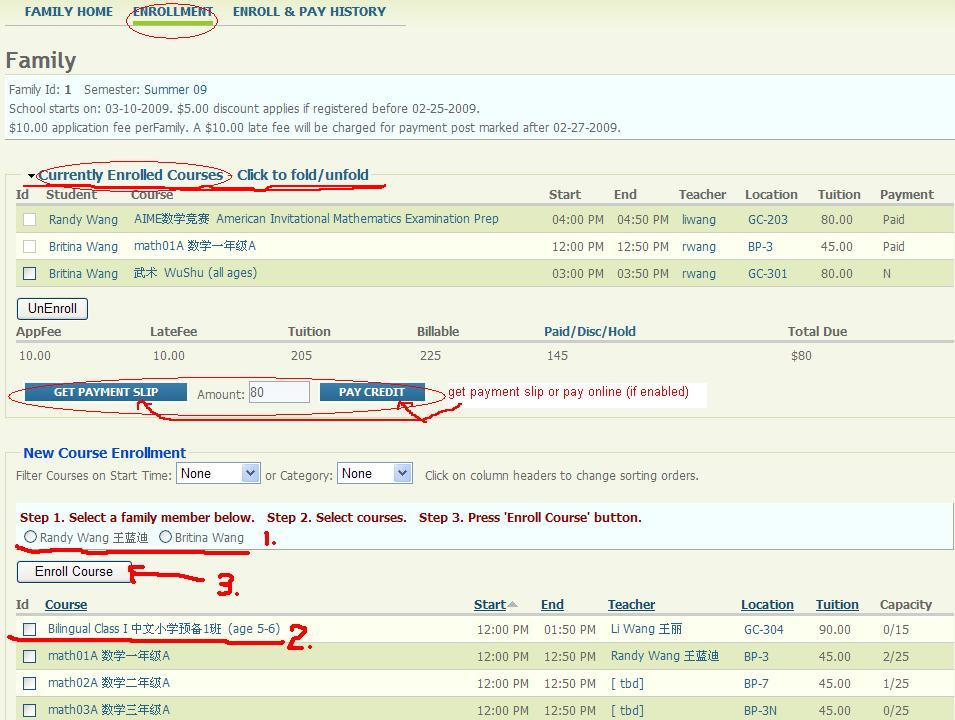
How to enroll:
The main area is the “New Course Enrollment”. To enroll a course, select a family member, select courses, then click “Enroll Course”.
To view enrolled courses:
The “Currently Enrolled Courses” area displays your family enrolled courses. To enroll courses, just select the courses, then click “UnEnroll” button.
To make payment:
Click on “Get Payment slip” to view and print the course enrollment slip.
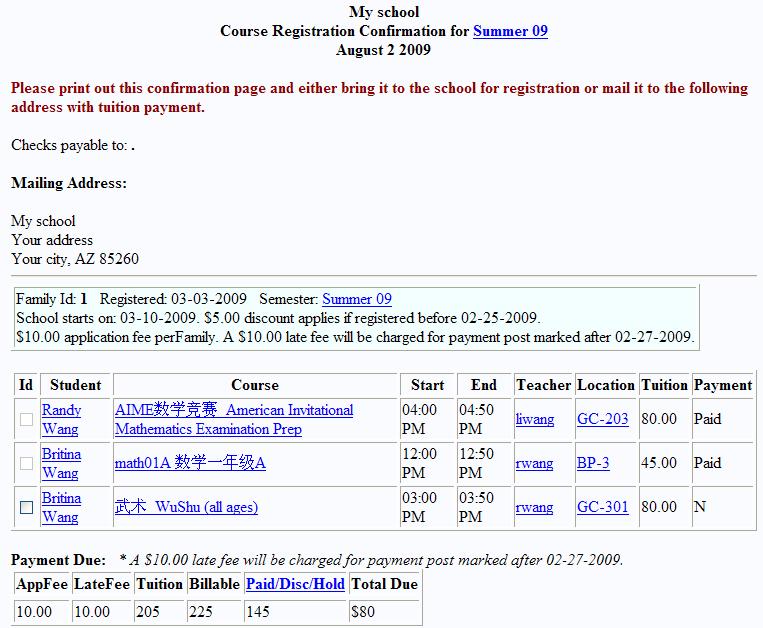
If your school has enabled credit card payment option, you should see a “Pay credit” button. Click this button to pay your tuition online.
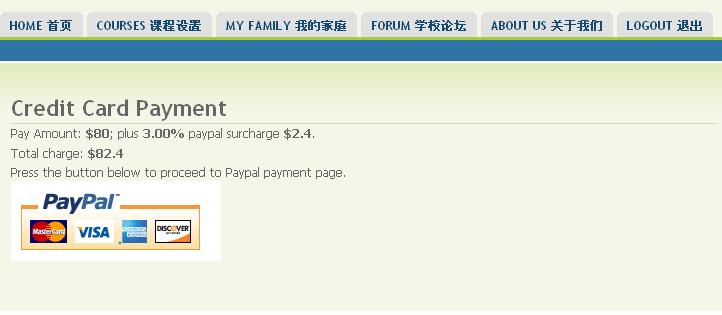
Enrollment & Pay History
This page displays the enrollment and payment history.